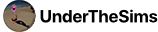This is a guide on how to install my builds into your own The Sims 4 installation. Make sure to save your game and close it before installing any mods or builds.
First step – downloading
- Download the build you want to install. For this guide I will use one of my earlier creations as an example (New Hampshire 137).
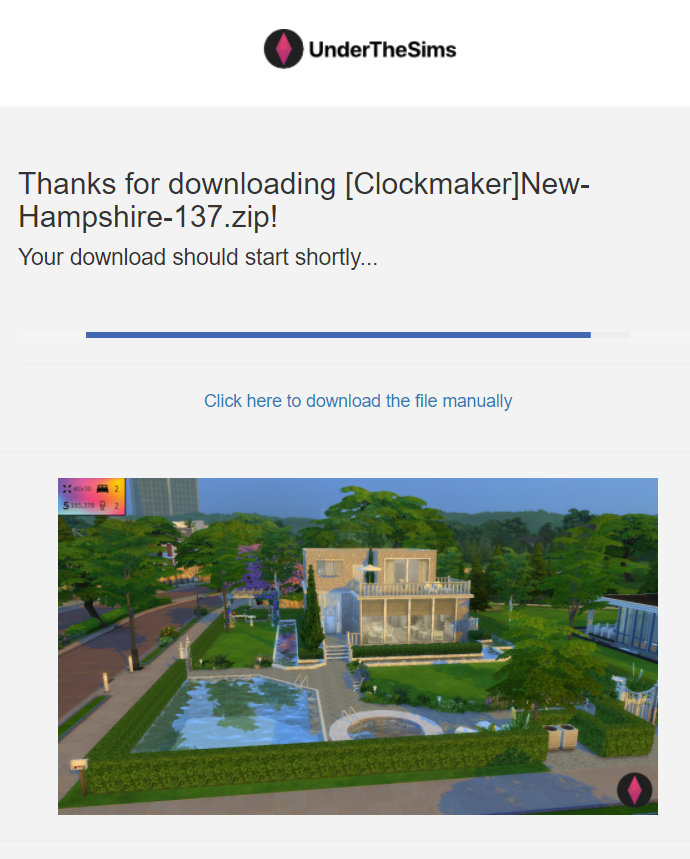
Second step – unzipping
- Once you´ve downloaded the file (in our case [Clockmaker]New-Hampshire-137.zip), unzip it using your favourite archive manager. We recommend using WinRAR.
Third step – installing
- Open the unzipped folder “Tray” and move all of it´s contents to the “Tray” folder located in C:\Users*YOUR-PC-USERNAME*\Documents\Electronic Arts\The Sims 4
- If the unzipped archive included a “Mods” folder, move all of it´s contents to your “Mods” folder located in C:\Users*YOUR-PC-USERNAME*\Documents\Electronic Arts\The Sims 4\Mods
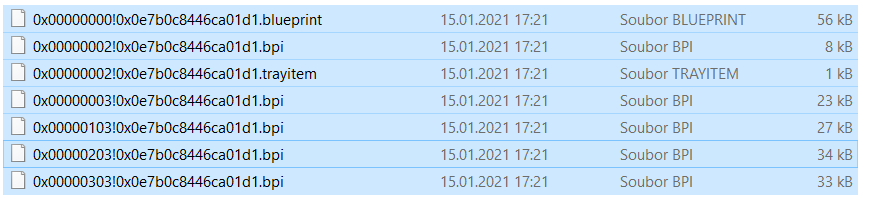
Fourth step (optional) – activating mods in-game
- If the build you downloaded contains the “Mods” folder, open your game and go to Options -> Game options and check “Enable custom content and mods” to make sure everything will be displayed properly.
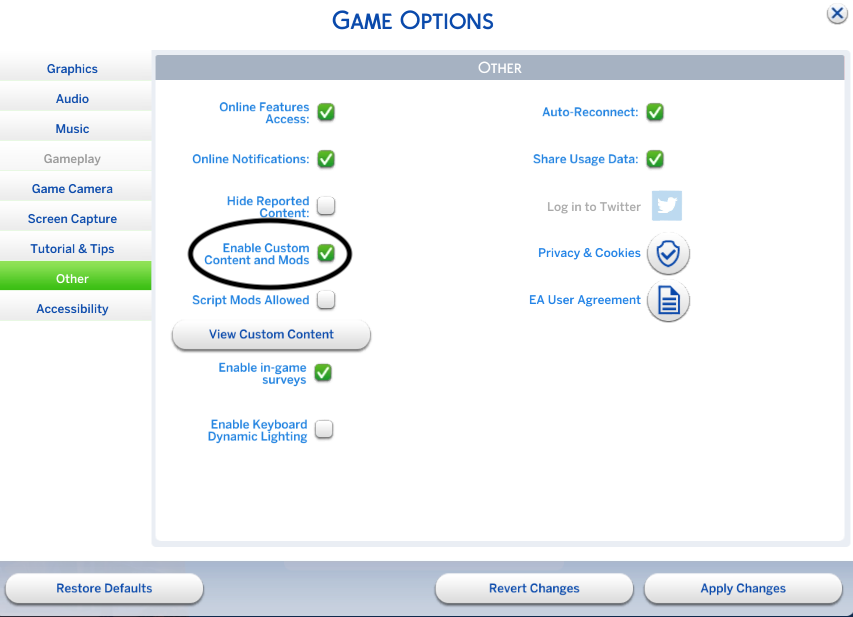
Once you will place the lot from your The Sims 4 into your game, you will get this warning:
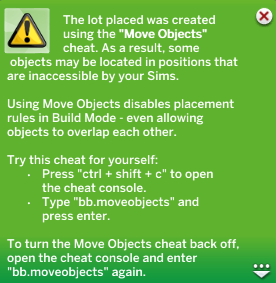
I use the bb.moveobjects cheat in all of my builds. I try to always make every build as accessible as possible, so don’t worry about any issues with items in the builds.