If you’re already enjoying your Sims 4, think about all the cool things you can do with custom content/modifications. For maximum enjoyment and immersion, you can purchase custom content and add-ons.
Once purchased, you will need to download and install these expansions and add-ons. To help you do that, here’s a quick guide:
First, you should note that custom content/add-ons typically come as ‘.package’ files enclosed in a compressed folder. This means you would need to have extraction software like 7-Zip to unpack them.
How to install Sims 4 .Package Files
After downloading, it’s time to extract your .package file for use. Use your 7-Zip to extract the file from the compressed file. Next cut the extracted file and paste in the Mods folder.
Depending on your system OS, the destination folder will be:
Windows 10: Users\(Current User Account)\Documents\Electronic Arts\The Sims 4\Mods
Windows XP: Documents and Settings\(Current User Account)\My Documents\Electronic Arts\The Sims 4\Mods
Windows Vista/7/8/8.1/OS X: Users\(Current User Account)\Documents\Electronic Arts\The Sims 4\Mods
How to install Game Mods (.py/.pyo)
Keep in mind that the script and core mods are not to be unzipped as they will modify the Sims 4 game files using custom python scripts. All you need to do is place your downloaded files in zip format in the respective mods folder.
Windows XP: Documents and Settings\(Current User Account)\My Documents\Electronic Arts\The Sims 4\Mods
Windows Vista/7/8/8.1: Users\(Current User Account)\Documents\Electronic Arts\The Sims 4\Mods
Windows 10: Users\(Current User Account)\Documents\Electronic Arts\The Sims 4\Mods
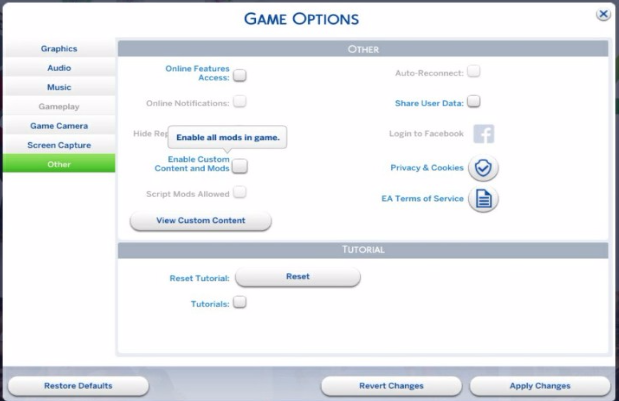
Once you successfully perform these steps, you can launch the game.
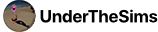
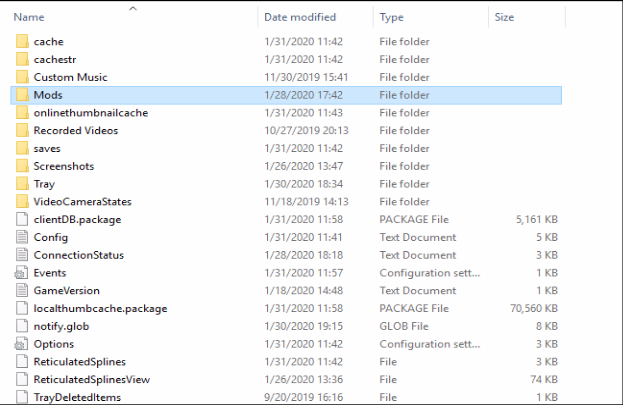
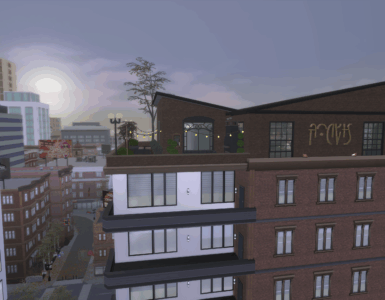


Nice shot
Wow
Wow
Wow
Nice
Woww
Wow
Nice creations
👍